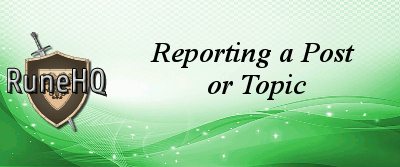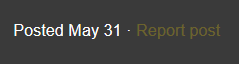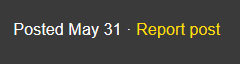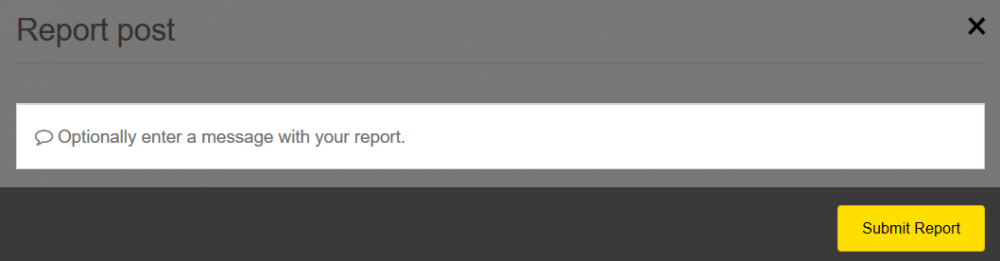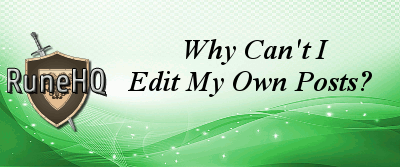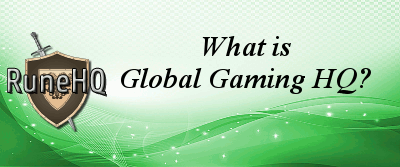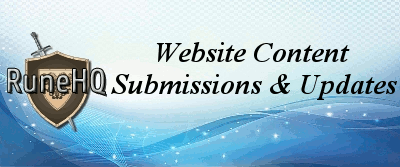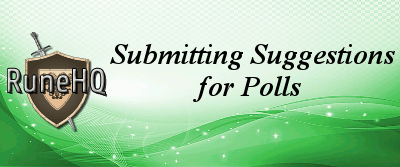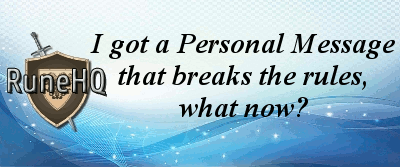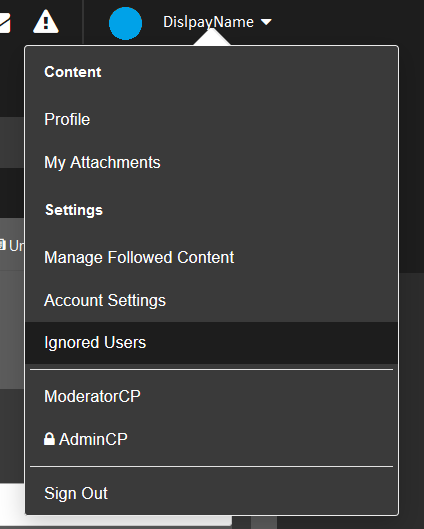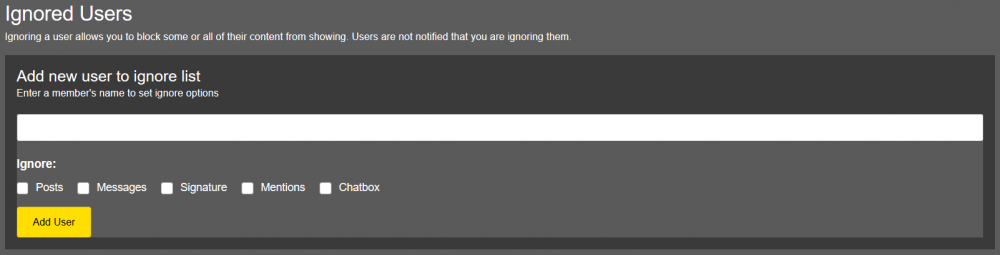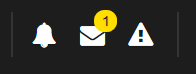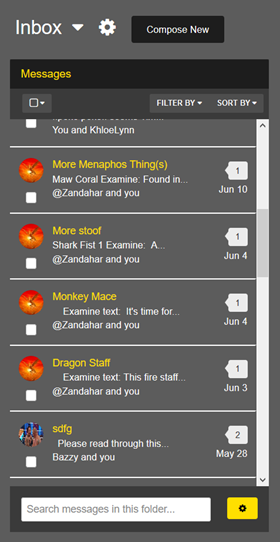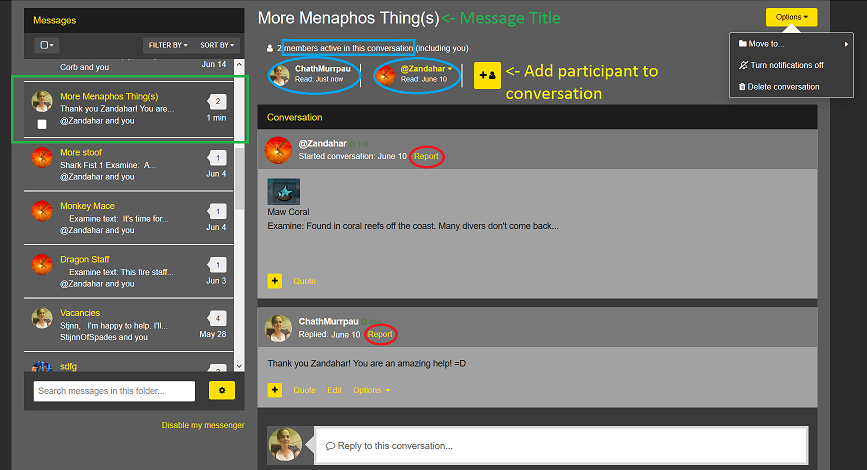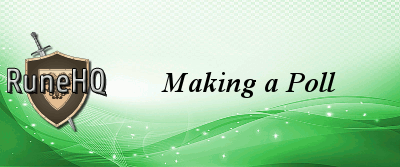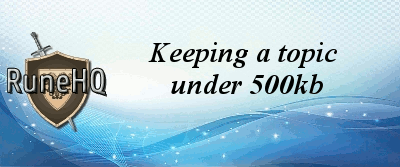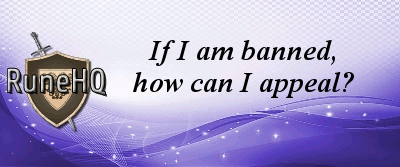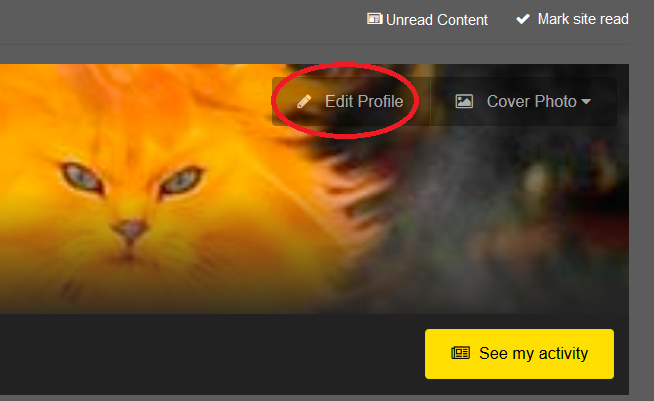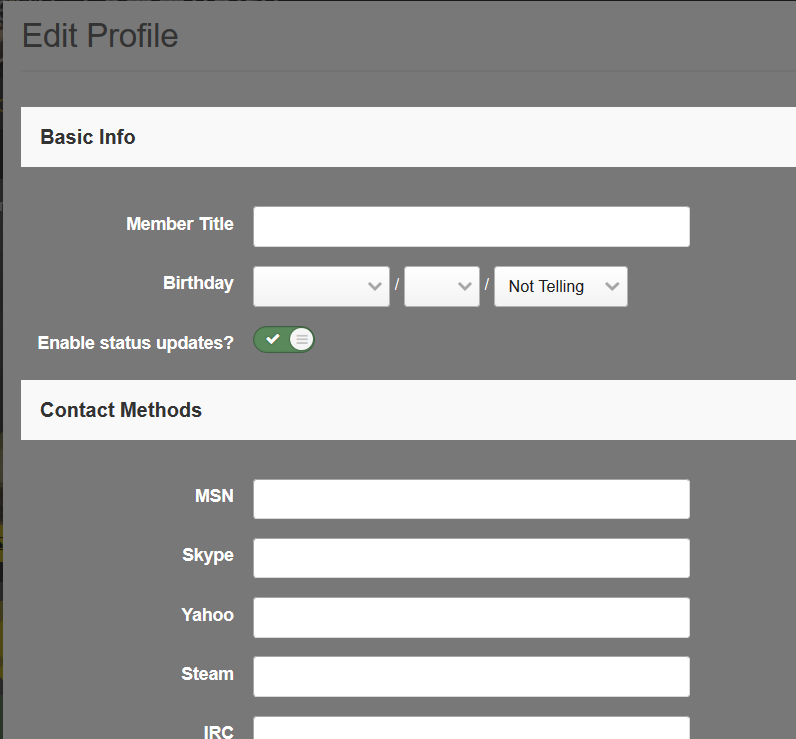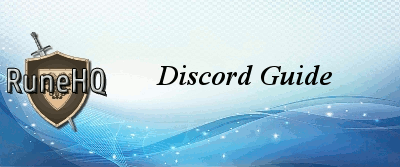-
Posts
1,865 -
Joined
-
Last visited
-
Days Won
16
Content Type
Profiles
Forums
Events
Store
Everything posted by RuneHQ Robot
-
The Calculator subforum is for posting Updates and Problems with existing calculators, as well as suggesting and posting new calculators. Please do not post anything in this forum here unless it is related to RuneHQ's calculators! Guidelines: Before posting a bug, please double-check and ensure that it is not a user error before posting. Please refresh the page you are on before posting bugs to ensure that they occur again. This will cut down on the number of false reports. Thanks for helping RuneHQ.
-
What brought you to our site, and what keeps you coming back here? I would love to hear the different reasons as to why our faithful members love this site so much instead of all the other ones out there.
-
In this thread please post what you are currently listening to. You may also link to Youtube videos (as long as they're appropriate).
-
So, you think you're cool enough to be in this thread? Well, it doesn't matter either way. If you would like to put up your ugly mug, this is the topic for it. (Please remember to only post pictures that follow the forum rules.)
-
This is where you can introduce yourself and get to know your fellow 'HQers. Drop by, say Hi, and make yourself at home. Have fun!
-
Welcome RuneHQers! Over the past few weeks I have been reading over the many different guides that users are posting, I am glad to say people are doing well, they make interesting reads and thank you for posting them for other RuneHQ Users to use. Hopefully this topic will provide some useful tips on how to layout your guides to make them the most useful for other members. If you feel I have missed anything please feel free to reply with them and I will update it as new tips come in. General Tips Text Styles and Sizes Try to make sure that you use the default or easy to read texts, try to avoid overly small or overly big font sizes. Paragraphs Try not to have your guide as all one block of text, it makes it less attractive to read and less helpful. Try to split it into smaller paragraphs, grouping together all relevant parts. Spelling This is important; you need to be careful about spelling in guides. If English isn't your first language or if you find it difficult then feel free to PM a member of staff for spell checks, or other members are normally happy to help. It is not overly important to distinguish between English or American spelling, RuneHQ uses American spelling but either is okay. If you are critiquing a guide, please don't be overly harsh on spelling, while it's highly recommended that people use proper spelling that shouldn't be the main focus of a scathing attack on the guide. Formatting This is not overly important but it can make your guide look nicer and more appealing, there is a section written below about possible formats. Images If you wish to include images in your guides, which can be helpful, please make sure that your keep inside of our rules (So no more than 500kb in size) and make sure they are of reasonable size to be seen, not to small or to big. First Person / Third Person It is not vital but sometimes it can help to avoid using first person phrases in your guides, address things as Third Person phrases instead. Proof Read This is vital, you need to proof read your guides. Check that it makes sense, or it might help to get another person to read your guide, just to make sure it make sense to other people. Formatting Options When you are writing your guide, or posting it on RuneHQ, there are many different types of effects you can put on your text to make them stand out, these include different colours, sizes, emphasises, and different font styles. The main focuses you can put on text are bold, italic and underlined. These can be often used to highlight headings, sub-headings and other important bits of information that you want to draw people's attention to. It is better to use something like bold than to type all in capitals. Other than using the above styles, you can change the colours of text, this can either be done by selecting a colour from the provided ones by RuneHQ, or you can use any form of Hex Code to add a very specific colour. Short sentences are the best for getting a point across, it is vital to separate larger paragraphs into smaller more manageable amounts. It is possible to align the text, either to the left, the right or the middle of the post. This is especially useful for when you are adding in major titles, it lets people scan your guide and pick out the bits they want to read or re-read. Definitely avoid over using things like the "!" and "?", or posting in block capitals, it is not needed and you can use other forms of formatting to make thing stand out. Using "!" will just end up messing up a good guide, and normally frustrating those trying to read it. For other information about formatting feel free to look over our FAQ on Posting Help Questions, What is BB code, how do I use it, and are there more than those listed? Images Images can be useful when you are trying to highlight special points or to explain something to other users, they say an image is worth a thousand words, but when you are including images in your guides it is important to remember a few minor points. You need to keep the size of the images reasonable; there is no need to overstretch the image because this will stretch the cage. As well as keeping the size and shape of the images you need to make sure that the file size is under the maximum we allow per topic, the most we allow is 500kb. If you do not make your own images you must accredit the original artist, whether it be by adding a "Contributor" section to the bottom of your post, or by writing under each image who provided it. This is the same with content, if there is content that was not written by you please make sure you give credit to those who gave it to you. Closing Hopefully this guide has been helpful for you to create/edit guides. If you have anything you feel should be added to this guide then feel free to post it in a reply, and it will be updated as soon as possible. Keep the good user guides coming, and thanks for reading.
-
If you notice a topic or a post that violates the RuneHQ rules, you should report it by clicking on the report button to the top left corner of that post. The report button looks like this: When your cursor is close, or over the button it will brighten like so: A window will appear where you can explain why the topic or post is breaking the rules. You do not have to include the link to the page. When you click submit, the report will be sent to the Moderator Team for review. The topic will show no changes once it has been reported. If it shows an inappropriate image or link, and no moderators are currently on, please immediately notify any other staff member that is on so that they may hide the message from public viewing. In order to tell who is on at that moment, go to the main forum page and scroll to the bottom; here you will find who is currently online, both staff and regular users. Staff is easily distinguished by the special colors; Purple text for Moderators and blue for Managers/Admins. You can also find them on the Staff list if you are unsure you are contacting the a member of staff. Why Does RuneHQ use the Reports System? RuneHQ uses the reports system because of the forum's epic proportions. If the moderators had to search every single topic and every single post, moderating would be much harder than it is now. The reports system also gives RuneHQ members a way to contribute to the boards to make an enjoyable atmosphere.
-
If you are in the New Members group and are having trouble editing your post, there is a reason: New Members can edit their post for only 5 minutes after posting. How can I edit my posts freely? You will have to post a number of posts to become an Established Member. Once you are an Established Member, you can edit your posts whenever you want to. What if I am an Established Member and cannot edit my posts? Then this is either a problem with your account or the site itself; please contact a Site Administrator or the Forum Manager immediately to look into the issue. What if I need my post edited after 5 minutes are up? You should contact a Forum Moderator to edit the post for you.
-
Post moderation is the process where select posts are reviewed by a Forum Moderator before it will be put up for the public to read. This gives moderators the ability to review a post for volatile content that could cause a flame war, or in some other way be offensive to either posters, or the management, or violate rules of the forums. If you cannot see a post you just made do not repost it. Check to see if you are under required post moderation first. Why would my post need to be moderated? There are two reasons why your post may need to be reviewed by a Moderator before it gets published: If the board you are posting in requires post moderation for all users. This is often set on boards where volatile posting is more regular and is simply to ensure that conversation remains as polite as possible. If you have any questions about what boards are post moderated please read the pinned posts at the top of each board. If you have received an official warning, all your posts may be on post moderation. The length of time you are on post moderation will vary according to how many warnings you have received. 1 official warning = 3 day post moderation 2 official warnings = 7 day post moderation 3 official warnings = 30 day post moderation 4 official warnings = Indefinite post moderation If you feel that you need to review the reasons you might receive an official warning, please review the Forum Rules for more information. What happens to the posts I make that need to be moderated? It will wait for a Moderator to review and approve before it will be posted to the public. If it does not pass approval, a copy will be sent back to your PM box with a warning. Then, you have a chance to make the appropriate changes and re-submit it for posting.
-
Global Gaming HQ is the company that owns our favorite site, RuneHQ. Global Gaming HQ also once hosted other various sites, however, the only other that is still active today is the TOR Community. Visiting http://www.globalgaminghq.com/ will show you how diverse Global Gaming once was. Please note that 80% of the sites are now offline. Global Gaming HQ abides by the COPPA law. This is a law that is in place to protect minors. If you have any questions about COPPA, please read our FAQs and feel free to PM a Moderator with any unanswered questions.
-
All submissions forums are managed by the Content Editors. For detailed information regarding the Submission Board, see the Guidelines. If you have questions that are not answered below or in the Guidelines subforum, please post a topic here regarding your question. Please also feel free to PM any Content Editor or Content Manager for more help. There are two main boards: Content Submissions Submissions Help & Information Content Submissions This forum is for submitting information to help in the development of this site. There are 9 sub-forums in this board. Quests This forum is for posting new guides about quests or changes/updates to current quest guides. Before you submit a guide in this board, it would be useful to read the General Guidelines for Guides and Guidelines for Quest Guides. Activities, Mini-games, Mini-quests, and Tasks This forum is for posting new guides about mini-games/mini-quests or changes/updates to current mini-games/mini-quest guides. Also, submissions regarding additions and changes to Achievement Diaries should be posted here. Achievement Diaries are categorized as Mini-quests. Before you submit a guide in this board it would be useful to read the General Guidelines for Guides, Guidelines for Minigame Guides, Guidelines for MiniQuest Guides, and Guidelines for Distractions and Diversions Guides. Person, Items, and Monsters All new information or corrections about persons, items, and monsters are to be posted here. It is very helpful to use the appropriate (Person/Item/Monster) template when posting, as it makes the information easier to upload. Be sure to also take a look at the Guidelines for Images as well. Skills Any new information, missing information, or corrections about the skills involved in the game are to be posted here. Before you submit a guide in this board, it would be useful to read the General Guidelines for Guides. City/Area and Guilds This board is for submission of new or missing information regarding the cities, areas, and guilds. Please see the Guidelines for City Guides and Guidelines for Guild Guides for more help. Special Reports This forum is generally for everything that doesn't fit in the other categories, but is still helpful. Examples are Account Security Guides, Monster Hunting Guides, Guides about Special Items and their uses, Player-Related Guides, etc. Before you submit a guide in this board, it would be useful to read the General Guidelines for Guides. Maps All new area maps or updates/corrections to existing ones are to be posted here. Try checking out the Guidelines for Maps for extra help. Calculators This forum is ONLY for posting updates and problems with existing calculators, as well as suggestions for new calculators or changes to current calculators. The RuneHQ Developers are in charge of and maintains all of RuneHQ's calculators. Please see the Guidelines for Calculators for more information. Old School This forum is for ALL Old School updates/corrections/additions. We do not currently possess a Person/Item/Monster database for OSRS things of those nature so all things here pertain to Quests, Mini-games, Mini-quests, and Tasks. Submissions Help & Information This area is used for posting questions, comments, and suggestions for anything dealing with how submissions are handled or how to submit something properly. This board also contains the Guidelines for all of the submission categories listed above. Guidelines This board lists all the guidelines for the different submission categories, as well general guidelines for writing guides. It is not required to use the templates provided, but it helps to make the submission process run more efficiently. Questions This board is for any questions you may have about anything related to Submissions. This includes questions about how things work, the submission process, what the content editors do in certain/special situations, etc. Archives This board is where all the handled submissions are stored, you can access this forum once you're an Established Member to check the status of any submissions you may have done or to simply browse previous ones. When will my submission be answered? You will not be PMed if your submission is uploaded or edited, you will have to check that yourself. If you cannot find your submission, then it is either added or in the process of being added. Most of the time submissions are checked, replied to, and handled accordingly within a few days. Occasionally, our team is dealing with real life commitments and other site additions so it may take a little longer to complete. We do promise that your submission will be looked at.
-
Download the Teamspeak client from Teamspeak Website(click here). For connection to the server just put in our Teamspeak Server info: teamspeak.runehq.com or 74.124.212.211 Please use your Forum Display Name if you have one when you connect. If you would like authorization and desire to be added to the RuneHQ members group on Teamspeak, please see this post first on requesting Teamspeak Authorization. Then please create a topic in the Teamspeak Authorization forum.
-
RuneScape Poll Suggestion Thread We have created a topic in the RuneHQ Community section in which you can post your Poll Suggestions to avoiding needing to use the Contacts form! Just go to this topic! How often is the poll changed? Currently, the poll is changed once every 2 weeks. But if the influx of suggestions grows, it could become more frequent so we can try to give everyone the chance to get their question answered, as long as it is acceptable. What do you mean by answered as long as it is acceptable? Any submissions that contain any kind of offensive/inappropriate content (offensive language, inappropriate references, Rule-breaking, etc.) will be not deemed acceptable and therefore ignored. How will I know if my suggestion was picked? You can't... it's a surprise! Just kidding, you will need to check the Poll section regularly to see if your suggestion has been posted.
-
If you receive a personal message that breaks any of the RuneHQ rules, simply report the message and a Moderator will apply the appropriate actions. The report button can be found at the top of each message, just below their name. If you are constantly being PM'ed by a user and don't like it, you can add them to your Block list. There is no reason to contact any Staff members unless the offender's PM breaks any of the RuneHQ rules. In order to ignore a user... Click your name in the top right corner of your screen and select "Ignored Users". Type their name into the box and select the correct user. Then select the boxes for where you wish to ignore them. Click "Add User" and they will be added to your list so you will no longer have to worry about them. Note: Do NOT add staff to your blocked list. We are here to help you and others enjoy the site. If there is an issue with someone on staff, please contact their Manager or an Admin. Thank you!
-
Social Circle Guidelines Welcome to the Social Circle. As on of the broadest categories on RuneHQ's forums we have a few specialty rules. These rules work in conjunction with the main RuneHQ rules to ensure everyone is happy and safe. General Information The Social Circle category is moderated by the RuneHQ Forum Moderators. However, if your question concerns RuneHQ as a whole then direct those questions to the users in the Site Admins or the Forum Managers groups; those staff members administrate and manage the RuneHQ website and forums. Users in the Site Admin group should be contacted as a last resort. The topics posted in any Social Circle forum have an automatic close time. This means that the topics in this category will be closed after one month of inactivity. This is done at the discretion of the staff. Topics are closed after a certain period of time to reduce the amount of spam posts and to encourage new, fresh conversations. But, if a topic is closed, and you would like to post in it, you may PM one of the Moderators asking for the thread to be reopened. Depending on how old the thread is your request may be denied. All pinned topics in a Social Circle forum serve as amendments to these rules and should be followed as if they existed within this topic. The rules listed within this topic apply globally to all of the forums in the Social Circle, and must be followed in conjunction with the global RuneHQ forum rules. Category Rules All posts, regardless of forum posted in, must be appropriate for children. Any user who makes an inappropriate post will be reprimanded. Children use the RuneHQ website and forums so all posts must be appropriate for younger age groups. Topics within any of the general public forums (Excluding the Graphics Creations section) may have up to 500kb of images on any single page. If your topic requires more than that allotted amount of space contact a Moderator via PM with your topic link, a description of your topic, and that you would like a 500kb grant. They will document that you've requested a 500kb+ grant and, in most cases, will tell you that your request has been accepted. In the Topic Description field of your topic you MUST display "Warning, over 500kb of images". This is done because some of the users at RuneHQ have a slower internet speed and these image heavy topics cause the topic to load for a long time. You may not grant yourself an exemption. You may not sell images of any kind for RuneScape gold, services, items, or anything similar. You may give away your work or sell it for real money. RuneHQ is not responsible for loss of any items (real or fake), account(s), or for you getting ripped off or scammed. Links to other websites are allowed if posted in the appropriate places and the website itself can be reasonably assumed to be appropriate. These cannot be linked to other fan sites because we cannot be sure they are appropriate for our users. Example: a link to a graphics website posted in a graphic related forum. A link to a malicious website will result in the poster being immediately banned from the RuneHQ forums; the user may appeal the ban in 7 days if it was issued in error. Please do not use images that are animated to extremely fast properties. Some users may have health issues that can be triggered by these types of images. Plagiarism is very serious and we do not tolerate it! Plagiarism is stealing or copying another person's media and claiming it as your own. By not crediting someone for their work you are claiming the image is your own. Users who commit plagiarism will not be treated lightly. Citing work in the Debate forum differs case to case. If you use a well known fact you do not have to cite it. But, if you quote or paraphrase an article you must cite it. At the very least, however, you must say what publisher you obtained the information from (CNN, Fox News, NBC, etc.). Any questions that you have can be directed to a RuneHQ Forum Moderator.
-
As you are browsing throughout the RuneHQ site, you may come across advertisements for various places/things. The reason these advertisements are here are to help pay for the site running costs. This is necessary to cover the cost of things such as hosting. Most of the advertisements are small and unobtrusive, and will likely advertise things that are linked with Runescape. Since RuneHQ depends on Advertisements to pay our server costs, we ask you not use Ad Blocking software on RuneHQ as this will hurt our revenue and can lead to us having to stop providing this great site for your Runescape enjoyment. Because a second party provides these advertisements, sometimes inappropriate advertisements are displayed on rare occasions. This is where you can help by being vigilant. If you spot an advertisement that is inappropriate then you can PM a member of the Administrator staff group. It's very important that you include the URL to the site, and not a picture. Administrators are unable to edit out an ad unless you include the URL. To find out the URL, you can either right click the advert, click on "Properties" and copy the website URL. Or hover your cursor over the advertisement and check your status bar at the bottom left of your browser page. To find a Site Administrator to PM: Open the staff index, located here. Choose an administrator to contact (Excluding Mr Stormy and Stormys_Amazon). Click the "Message" button just below their name and send them the URL, as mentioned above. None of the advertisements that are shown on this site are illegal, Do Not PM saying that they are. Please note: normal RuneScape rules will still apply. This is including, but not limited to, Real World Item Trading, which specifies that one cannot do any kind of trade between in-game services or items and actual money or any kind of real world commodities.
-
In the top right corner of your screen you will notice an envelope icon. Clicking this icon opens a small window where you can view messages in your inbox, go to your inbox, and compose a new message. When you have a new personal message, a window will appear that shows you Who sent the message. How long ago they sent it. A brief portion of the message You can choose to "Read full message" or to "Report post" on this window. You can exit this window by clicking anywhere off of it or by hitting the X in the top right corner. Once the window closes, the envelope icon will have a number above it indicating how many unread messages you have in your inbox, unless you chose to view the full message. When you visit your Inbox, on the left side of the screen you will find your list of messages. Above this box you can choose to "Compose New" messages or, if you click "Inbox" you can manage your inbox folders. Clicking the gear icon will allow you to mark all messages read, as well as give you the option to rename or empty your current folder. Note: your main inbox will not have the rename option, just the mark all read and empty choices. Clicking on one of the messages in this area will present it to in in the section to the right of this box. Along the top you will find the message title (green) and all active participants (light blue), as well as a button to add more people to the conversation. Each message you will see: who sent it, when, and a Report button (red). This can be used to report users that send you any private messages that break RHQ Rules. This is not to report someone for talking to you; if you do not wish to receive messages from someone, be sure to add them to your Ignore list. On the top right, you will also notice an "Options" button which will allow you to move the message to a specific folder as well as the ability to mute or delete the conversation. This concludes our quick run-down on how to use the Personal Message system. If you have any other questions please feel free to PM a Moderator and ask.
-
You can make a poll similar to how you start a new topic. You will need to fill in the Title and Content section as normal Then click the poll tab then fill in the Poll title, question title, and your answer choices. You have the option to pose more than one question as well as make the questions multiple choice. All members, excluding new members, can make a poll in their topic. However, a poll cannot be started in every forum. Here are the forums in which a poll cannot be started: RuneHQ News And Information Runescape News And Updates General Runescape Chat Official Competitions
-
Simply use the attach feature at the bottom of the "Post Topic/Reply" page. Pictures and other files inserted into the topic with the "Attach" feature do not count towards the topic's size since your browser does not automatically download images or files that way.
-
What happens when someone is banned? Banned Members cannot do or view anything on the Forums at all. Banned Members receive an e-mail to notify them of the ban with the reasons of the ban included. The reason for a ban will also be available to the member when attempting to login. How can this be changed? Banned Members can attempt to leave this group by using our Contact Forms to send an appeal. Do not contact staff members other than through our contact forum. Site admins are the only ones who may grant an appeal. However, if the offense is severe enough, users will be permanently banned from our Forums. They may also be IP Banned depending on the case. There is no way of having this ban removed, unless a Site Administrator decides to lift it after a certain time has elapsed.
-
If you accidentally post a topic twice or if you just want a topic of yours closed, you can: Send a personal message to one of the Forum Moderators and tell them that you would like your topic to be closed. Simply report your own topic and ask for it to be closed. This is the easiest and fastest way since every Moderator gets warned when there's an active report. The following members are able to close their own topics: Advanced Members Community Crew Content Editors Events Team Moderators Developers Managers Site Administrators
-
While browsing the web, your computer will automatically save data to a place on your computer called the cache. The cache is a memory area where frequently accessed data can be stored for quick retrieval of that information. Our computers use the cache so we do not have to wait for the information to load every time you access a page; however, it might not always work properly so you'll need to clear it once in a while. Clearing your cache can significantly improve the performance of your browser and should be done periodically. The following procedures provide steps to clear the cache memory for a variety of browsers: Internet Explorer for windows From the Tools menu, select Internet Options. Choose the General tab. Under Browsing history, click Delete. Next to "Temporary Internet Files", click Delete files. Click Close, and then click OK to exit. Chrome for Windows In the address bar (where you enter a website), enter : chrome://settings/advanced . Click on the button that says "Clear browsing data..." Make sure "Empty the cache" is checked. Then click the button in the pop-up window that says "Clear browsing data" This may take a minute or so for Chrome to clear the cache. Firefox for Windows From the Tools menu, select Clear Private Data, and then choose Cache. Opera for Windows Select Tools -> Preferences. Open the Advanced sub-categories and select "History". Select "Empty now" next to "Disk Cache" and "Memory Cache". Click OK. Netscape for Windows From the Tools menu, select Options. Click Privacy. Next to "Cache", click the Clear button. If you'd like to set the size of the cache and set the browser to clear the cache when you close it, click the + (plus sign) next to "Cache" and change the settings as needed. Click OK. Safari for Mac From the Safari menu, select Empty Cache. When prompted, click Empty to confirm that you want to empty the cache. Firefox for Windows From the Tools menu, select Clear Private Data, and then choose Cache. Netscape for Mac OS and Mac OS X In Mac OS X, from the Netscape or Mozilla menu, select Preferences... . In Mac OS 9.x or earlier, from the Edit menu, select Preferences. In the left panel of the Preferences dialog box, click the arrow to the left of Advanced. Click Cache. Either click the Clear Cache button, or click both the Clear Memory Cache and Clear Disk Cache buttons. In the Preferences dialog box, click OK. Opera for Mac Go to the Opera menu and select Preferences. Click the Advanced tab. Click the History. Next to Disk Cache, click the empty now button. If you would like to disable caching totally, change the disk cache pull down to off. Not every browser was mentioned in this FAQ since you can easily find out how to clear cache from any browser by looking at the instructions for other browsers.
-
Your post count can be seen to the left of every post you make, beneath your forum avatar. Alternatively, you can view your post count by opening up your profile and looking at your "Content Count" next to your avatar, toward the top left of the page. Remember: Post count doesn't mean anything, good behavior does
-
Please remember to follow all RuneHQ Rules when editing your profile. Click on your name in the top right corner and a drop down menu will appear. Choose "Profile" and it will bring you to your profile page. In the top right corner of the page you will see an "Edit Profile" button. This will open a window where you can edit: Basic Info, Contact Methods, Profile Info, RuneScape Info, and Profile Fields. Be sure to click "Save" at the bottom of the window.
-
To join RuneHQ on our Discord, please go HERE and begin setup. Please use your Forum Display Name if you have one when you connect.
.png.f8d637e6c210b39471bfdf439393af47.png)