-
Posts
1,865 -
Joined
-
Last visited
-
Days Won
16
Content Type
Profiles
Forums
Events
Store
Posts posted by RuneHQ Robot
-
-

While browsing the web, your computer will automatically save data to a place on your computer called the cache. The cache is a memory area where frequently accessed data can be stored for quick retrieval of that information. Our computers use the cache so we do not have to wait for the information to load every time you access a page; however, it might not always work properly so you'll need to clear it once in a while.
Clearing your cache can significantly improve the performance of your browser and should be done periodically. The following procedures provide steps to clear the cache memory for a variety of browsers:
Internet Explorer for windows
- From the Tools menu, select Internet Options.
- Choose the General tab.
- Under Browsing history, click Delete.
- Next to "Temporary Internet Files", click Delete files.
-
Click Close, and then click OK to exit.
Chrome for Windows
- In the address bar (where you enter a website), enter : chrome://settings/advanced .
- Click on the button that says "Clear browsing data..."
- Make sure "Empty the cache" is checked.
- Then click the button in the pop-up window that says "Clear browsing data"
-
This may take a minute or so for Chrome to clear the cache.
Firefox for Windows
-
From the Tools menu, select Clear Private Data, and then choose Cache.
Opera for Windows
- Select Tools -> Preferences.
- Open the Advanced sub-categories and select "History".
- Select "Empty now" next to "Disk Cache" and "Memory Cache".
-
Click OK.
Netscape for Windows
- From the Tools menu, select Options.
- Click Privacy.
- Next to "Cache", click the Clear button.
- If you'd like to set the size of the cache and set the browser to clear the cache when you close it, click the + (plus sign) next to "Cache" and change the settings as needed.
-
Click OK.
Safari for Mac
- From the Safari menu, select Empty Cache.
-
When prompted, click Empty to confirm that you want to empty the cache.
Firefox for Windows
-
From the Tools menu, select Clear Private Data, and then choose Cache.
Netscape for Mac OS and Mac OS X
- In Mac OS X, from the Netscape or Mozilla menu, select Preferences... . In Mac OS 9.x or earlier, from the Edit menu, select Preferences.
- In the left panel of the Preferences dialog box, click the arrow to the left of Advanced. Click Cache.
- Either click the Clear Cache button, or click both the Clear Memory Cache and Clear Disk Cache buttons.
-
In the Preferences dialog box, click OK.
Opera for Mac
- Go to the Opera menu and select Preferences.
- Click the Advanced tab.
- Click the History.
- Next to Disk Cache, click the empty now button.
-
If you would like to disable caching totally, change the disk cache pull down to off.
Not every browser was mentioned in this FAQ since you can easily find out how to clear cache from any browser by looking at the instructions for other browsers.
-

Your post count can be seen to the left of every post you make, beneath your forum avatar.
Alternatively, you can view your post count by opening up your profile and looking at your "Content Count" next to your avatar, toward the top left of the page.
Remember: Post count doesn't mean anything, good behavior does

-

Please remember to follow all RuneHQ Rules when editing your profile.
-
Click on your name in the top right corner and a drop down menu will appear. Choose "Profile" and it will bring you to your profile page.
-
In the top right corner of the page you will see an "Edit Profile" button.
-
-
This will open a window where you can edit: Basic Info, Contact Methods, Profile Info, RuneScape Info, and Profile Fields.
-
- Be sure to click "Save" at the bottom of the window.
-
Click on your name in the top right corner and a drop down menu will appear. Choose "Profile" and it will bring you to your profile page.
-
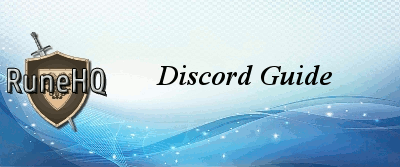
To join RuneHQ on our Discord, please go HERE and begin setup.
Please use your Forum Display Name if you have one when you connect.
-
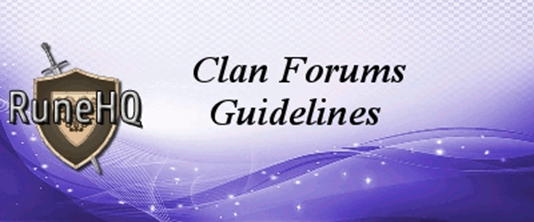
Please thoroughly review the following information before participating in the clans category forum.
-
You are allowed to posts links and images that pertain to your clan such as RuneHead, Clan Websites, Image Sharing Sites (Imageshack, Photobucket, etc), and other sites deemed safe by the staff. In addition, you can also embed YouTube videos, however, you are NOT allowed to post any other links to sites which do not relate to a clan.
-
Please try to minimize the amount of images you use in posts. You may not use more than 1MB, and we would appreciate it if you used less.
-
Whether you are replying to a member in search of a clan or posting a topic advertising a clan you represent, you must keep each of your replies under 1MB. Failure to do so will result in your topic/reply being removed.
-
You may only bump your clan advertising topic once every 24 hours from the last bump that was posted. This means if another member of the RuneHQ forums bumps your topic for you, you must wait at least 24 hours from the last bump to do it again.
- If you have any questions about the advertisement of your clan, please do not hesitate to contact a clans category staff member.
Questions and Comments
- If you have any questions please contact the Forum Moderators or the Forum Manager.
-
You are allowed to posts links and images that pertain to your clan such as RuneHead, Clan Websites, Image Sharing Sites (Imageshack, Photobucket, etc), and other sites deemed safe by the staff. In addition, you can also embed YouTube videos, however, you are NOT allowed to post any other links to sites which do not relate to a clan.
-
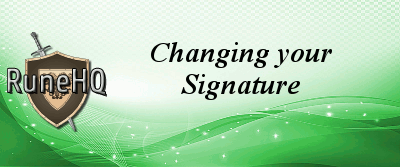
There are several steps to changing your signature. Follow the steps below:
-
Click your name in the top right corner of the screen, select "Account Settings".
-
-
Towards the left you will see an options bar, click on "Signature".
-
-
Copy your image and paste it into the box to insert it. Resize your image as necessary by dragging a square along the edge of your image until it is the appropriate size. Note that RuneHQ signatures do not allow HTML, but do permit BBcode. The buttons above the text area can help you with those until you learn how to use it on your own. Please remember to follow all RuneHQ rules when editing your signature. For more information about BBCode please see this topic.
-
- Click "Save" and your signature will now be changed.
Your signature must follow the forum rules and have the following limits:
- Signatures must follow all of the forum rules, including the rules about links. Please be sure that your signature does not have embedded links in it unless these links are on the approved list.
- The total combined file size of your signature cannot exceed 400kb.
-
The total size of your signature, in pixels, cannot exceed 250 pixels tall and 600 pixels wide. Please note, the height and width limit includes text.
- the height restriction can be "bypassed" by using spoilers to hide some of what you want present.
How do I find the file size, height, and width of my image?
- Firefox - Right click on the image and selecting "View Image Info"
- Internet Explorer - Right click on the image and selecting "Properties"
- While adding/editing your signature, you can click your image and 8 squares will appear around your image. Dragging one of these squares will resize your image and, in turn, inform you of the size of your image.
How do I get one of those cool signatures everyone has?
- You can get those cool signatures by ordering from the shops, requesting someone to make a signature for you, or making a signature yourself. Our "Graphic Creations" forum is one place you can make a request for a signature.
-
Click your name in the top right corner of the screen, select "Account Settings".
-
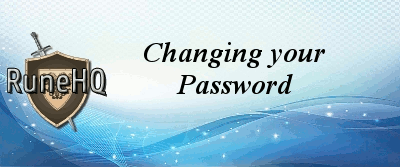
To change your password, follow the below instructions:
-
Click your name in the top right corner of the screen, select "Account Settings".
-
-
Towards the left you will see an options bar, click on "Password".
-
-
Type in your new password. You will have to enter your password to prove that you own this account.
- Click "Save" and your display name will now be changed.
Security
- Make sure that your password is secure. Features of a secure password include:
- at least 6 - 8 characters long
- include at least two uppercase letters, lowercase letters, and numbers
- don't pick something obvious
-
not use real word, person, place or thing. Use random characters; the more random the sequence, the more secure the password will be
- Example: Jsi3K9y
-
use sentences or phrases as
- Example: donotusethisasyourpassword
- NOT contain your username or any part of your full name
-
should contain at least 3 of the 4 types of characters
- English Upper Case
- English Lower Case
- Numerals
- Non-Alphanumeric (punctuation marks and other symbols)
-
Click your name in the top right corner of the screen, select "Account Settings".
-

A skin is a Theme for the forums which you can change, and to change your forum skin, follow the steps below:
-
After you log in to the forums, scroll down to the very bottom of the page and you will see an option that says "Theme". Clicking on it will display a menu of the available forum skins for you to choose.
-
- After choosing and clicking the skin, it will automatically change to the one that you have selected.
Note that all forum members can change their theme. Azure and Night themes will always be available to our users, other themes (for special occasions) will only be available some of the time.
-
After you log in to the forums, scroll down to the very bottom of the page and you will see an option that says "Theme". Clicking on it will display a menu of the available forum skins for you to choose.
-

To change your e-mail address, follow the below instructions:
-
Click your name in the top right corner of the screen, select "Account Settings".
-
-
Towards the left you will see an options bar, click on "Email Address".
-
-
Enter the email address that you want to use as your new one into the first two text areas. Check to be sure they are the same as each other.
-
- Click "Save" and your email name will now be changed.
Changing your email address will automatically log you out. Also note you will have to reactivate your account with an e-mail sent to the new one that have changed it to. Further instruction can be found in the e-mail.
-
Click your name in the top right corner of the screen, select "Account Settings".
-
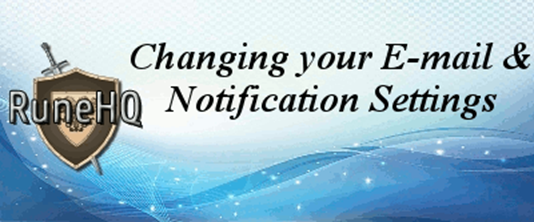
There are several steps to changing your notification settings. They are as follows:
-
Click your name in the top right corner of the screen, select "Account Settings".
-
-
Towards the right you will see a list of "Other Settings", click on "Notification Settings".
-
-
This will direct you to a page that contains 2 lists. The first one is deals with basic notification settings. Make sure to click "Save" when you have chosen your preferred settings.
-
-
The second section allows you to choose what kind of notification you will get for each. Make sure to click "Save" when you have chosen your preferred settings.
-
- You have now changed your Notification settings!
-
Click your name in the top right corner of the screen, select "Account Settings".
-

Important note: Only those members in the Established Members group and above can make use of this feature.
To change your display name, follow the below instructions:
-
Click your name in the top right corner of the screen, select "Account Settings".
-
-
Towards the left you will see an options bar, click on "Display Name".
-
-
Type in your new display name and also your forum password. You have to enter your password to prove that you own this account.
-
- Click "Save" and your display name will now be changed.
What if you want to change your display name and the 90 days from your last name change are not over yet?
PM a Forum Manager with a good reason why it should be changed. A Manager will change it for you if he/she agrees.
Lastly, remember to follow these rules for display names:
- Display names must be at least 4 characters long.
- Names must be appropriate to the younger members of our forums.
-
Click your name in the top right corner of the screen, select "Account Settings".
-

There are several steps to changing your Avatar. They are as follows:
-
Click on your name in the top right corner and a drop down menu will appear. Choose "Profile" and it will bring you to your profile page.
-
In the top left corner of your profile you will see the default avatar image. Click the yellow icon on the bottom left corner.
-
-
You will now be given options on how you would like to upload your image.
-
-
Once you have chosen your image, click save in the bottom right corner. This will open the image adjustment tool. Adjust your image as desired and then choose save in the bottom right corner.
-
- You now have an awesome new Avatar!
Keep in mind that the image you will display must not be in conflict with any of our forum rules. Also, whatever the image is, please make sure it is within a reasonable file size .
-
Click on your name in the top right corner and a drop down menu will appear. Choose "Profile" and it will bring you to your profile page.
-

Can I copy RuneHQ's guides and put them on my site?
No, you cannot copy any of the content or the images as they are copyrighted by RuneHQ. Any one found copying our guides could face legal action.
Do not even ask if you can use our guides or images, the answer is, and always will be, NO!
If you see our guides on other websites, please contact a Site Administrator immediately.
What if I change the words and sentences used?
You still cannot use our guides or images as they are copyrighted and that would be plagiarism. If we find you copying any of our content, you may face legal action.
What if I translate the Guides?
This still is not allowed as everything on this site is copyrighted by RuneHQ. It is possible that you will get in trouble if we find your website containing any of our guides or images.
I submitted this guide to RuneHQ so I can use it on my site too, right?
Once you have submitted something to RuneHQ, it becomes RuneHQ's intellectual property. You are no longer the owner of the guide, RuneHQ is. As such, you cannot put this guide on your site.
Why are we so strict about this?
Our users have done a lot of work writing these Guides. The Administrators have done a lot of work setting up this whole system and getting everything coded and put on the RuneHQ web site. All our guides are updated and the staff and members here on RuneHQ have worked hard updating every guide.
It would be completely unfair if people were allowed to take the guides we worked on for many hours. Therefore, we have copyrighted our Guides and will not allow any site to copy them. We have made the guides, spent our time working hard on all the content found on this site, therefore we protect what we have made and thus you cannot use them.
We are one of the top RuneScape Fan sites and also one of the biggest. It is likely people would try to steal our content and hence we have to be strict. Legal action could be taken against people that violate copyright laws.
Copying content is copyright breach and this matter is very serious not only on RuneHQ, but all over the internet.
-
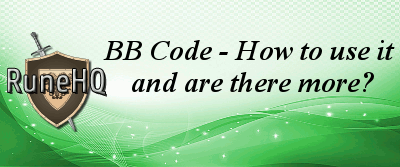
BBCode is a way to edit the appearance of your posts. All codes require a starting tag and a closing tag. It starts with [NAME] and ends with [/NAME].
When adding a topic or making a reply, directly above the textbox are a number of buttons. These buttons are the most commonly used BBCodes. Click on one of the buttons and the starting and closing tags will appear. You should type any text you want to be transformed with that style between the two tags.
The following is a list of the ones found in your text box and what they do:
- Bold
- Italics
- Underline.
-
Strikethrough - Creates a spoiler
-
Spoiler
see..... or not
- Clears formatting for selected text. This will reset it to the default size and color.
- Opens a window so you can add a link to selected text; like this one that takes you to the forum rules.
- Makes a quote box
-
Quote
like this one
- Opens a window where you can insert coding
-
Emojis

- Adds/removes a bulleted list (as you see here)
- Adds/removes a numerical list
- Aligns text to the left
- Aligns text to the center
-
Aligns text to the right
- Indents your text, allowing you to create tiered lists in both bullet or numerical form
- Allows for color change of text background.
- Allows for color change of text
- Allows for size change of text
- Allows you to preview your text before submitting
There are more BB Codes in the wide world of the web, however, these are the ones that can be found here to help you personalize your posts.
-
 1
1
-
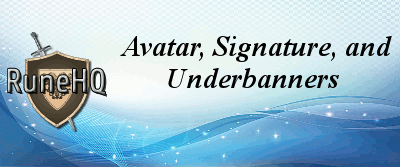
Avatar
An avatar is the picture in the top left hand corner of all of your posts, underneath your forum name. You can upload a file of up to 2 kb and it will allow you to select a 80X80 circular portion of the image to focus on.
These are examples of an Avatar:

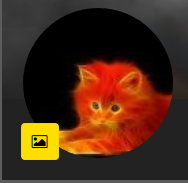
Cover Photo
This photo is only seen at the top of your profile page. It can be up to 490 kb in size and will typically display a 250px tall slice from the top of the image. The remainder of the photo will be displayed if clicked.
Signature/Underbanner
A signature, or sig, is what is underneath all of your posts. You do not need one, but they look nice and can tell people information, like what combat level you are, something you support, or something you are proud of. Signatures do not need to be pictures, they can just be writing, or links, or writing with links and picture (See Underbanner). It's up to you.
An underbanner is just a smaller version of a signature and is put into your signature box as well. They are mainly used to show information, be colorful links to places, or to show off a specific achievement or allegiance. To add or change an underbanner just follow the links to your signature, as they are added under, over, or instead of your signature of choice.
Please note:
- All Avatars, Cover Photos, Signatures, and Underbanners must follow all of the RuneHQ rules and guidelines.
- Avatars and Cover Photos are based upon the file size as opposed to the image size. Try using different file types and resizing if your desired one will not fit.
-
The TOTAL size of your Signature and Underbanner cannot exceed 600 X 250 pixels.
- However, you can "surpass" the height restriction by putting either one or more of the images within a spoiler to hide it until opened.
-
 1
1
-

Advertising ANY kind of RuneScape gambling games (such as the popular flower game and dice game) will not be allowed in these forums.
This measure was taken by no other motive than your own protection as these gambling games are often scams.
As a friendly advice, we also recommend to avoid them while you're playing in-game. Some players will attempt to build your trust in order to scam a larger portion of your wealth off you. Be careful.
If you have any questions, feel free to contact a Forum Moderator.
-
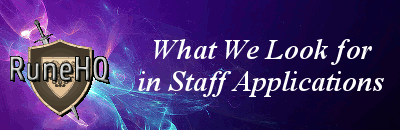
There are countless things that we look for in staff applications. Below, we've listed a list of each thing that we look at in an applicant, as well as a brief description.
-
Effort
-
When reviewing applications for staff positions, we view the effort that the user put into the application. It is important that a user puts as much effort as possible into an application; after all, it is a job application. If an applicant can't put decent effort into their application, it's hard for us to believe that they'd put enough effort into the job they have applied for.
-
When reviewing applications for staff positions, we view the effort that the user put into the application. It is important that a user puts as much effort as possible into an application; after all, it is a job application. If an applicant can't put decent effort into their application, it's hard for us to believe that they'd put enough effort into the job they have applied for.
-
Spelling and Grammar
-
Spelling and grammar are HUGE. A staff member must have good spelling and grammar. This is important for many reasons. First of all, for a staff member to be understood and taken seriously, they must be able to use proper spelling and grammar. This includes the use of chatspeak. RuneHQ staff will not use uncommon acronyms and will not leave letters off words to save time. In addition, RuneHQ staff capitalizes the first word of each sentence and puts a proper end mark at the end of each sentence. We will not tolerate a lack of capitalization of first person nominative pronouns! We always capitalize the pronoun "I." We check for grammar and spelling accuracy in both applications and in the applicant's posts.
-
Spelling and grammar are HUGE. A staff member must have good spelling and grammar. This is important for many reasons. First of all, for a staff member to be understood and taken seriously, they must be able to use proper spelling and grammar. This includes the use of chatspeak. RuneHQ staff will not use uncommon acronyms and will not leave letters off words to save time. In addition, RuneHQ staff capitalizes the first word of each sentence and puts a proper end mark at the end of each sentence. We will not tolerate a lack of capitalization of first person nominative pronouns! We always capitalize the pronoun "I." We check for grammar and spelling accuracy in both applications and in the applicant's posts.
-
Professionalism
-
We look for professionalism in every applicant. It is important that a staff member is professional at all times. Each staff member must stay professional even at the hardest of times. A staff member represents RuneHQ; it is their job to stay professional and represent RuneHQ in the best way possible. A staff member must be able to act professional not only on RuneHQ, but wherever they are, whether it be on other websites, on RuneScape, or in their everyday life. We check for professionalism in both an applicant's application and posts.
-
We look for professionalism in every applicant. It is important that a staff member is professional at all times. Each staff member must stay professional even at the hardest of times. A staff member represents RuneHQ; it is their job to stay professional and represent RuneHQ in the best way possible. A staff member must be able to act professional not only on RuneHQ, but wherever they are, whether it be on other websites, on RuneScape, or in their everyday life. We check for professionalism in both an applicant's application and posts.
-
Discipline History
-
When reviewing applicants, we view their discipline history. If an applicant is receiving disciplines, they don't understand the rules, and if someone doesn't understand the rules it is nearly impossible for them to enforce them. We always send a reminder of our rules before issuing a discipline If a user continues to break a rule after being reminded, this shows that they cannot take instruction, which is something that is key for RuneHQ staff. When a staff member is given instruction, they are expected to follow the instructions after being asked only once.
-
When reviewing applicants, we view their discipline history. If an applicant is receiving disciplines, they don't understand the rules, and if someone doesn't understand the rules it is nearly impossible for them to enforce them. We always send a reminder of our rules before issuing a discipline If a user continues to break a rule after being reminded, this shows that they cannot take instruction, which is something that is key for RuneHQ staff. When a staff member is given instruction, they are expected to follow the instructions after being asked only once.
-
Activity
-
We view an applicant's activity on RuneHQ. If an applicant is not active, they won't be able to fulfill their duties as a staff member. We expect that each staff member is able to spend time on RuneHQ every day and is able to dedicate enough time to fulfill their requirements.
-
We view an applicant's activity on RuneHQ. If an applicant is not active, they won't be able to fulfill their duties as a staff member. We expect that each staff member is able to spend time on RuneHQ every day and is able to dedicate enough time to fulfill their requirements.
-
Time Zone
-
We must have staff members from a variety of areas so that there will always be available staff members. If all of our staff members lived in GMT, there would be certain hours of the day when we would have a lack of coverage. For this reason, we take each applicant's time zone into consideration.
-
We must have staff members from a variety of areas so that there will always be available staff members. If all of our staff members lived in GMT, there would be certain hours of the day when we would have a lack of coverage. For this reason, we take each applicant's time zone into consideration.
-
Conflict of Interest
-
We require that each staff member doesn't work on any other website. We want our staff members to focus their efforts on RuneHQ and not any other websites that they may work for.
-
We require that each staff member doesn't work on any other website. We want our staff members to focus their efforts on RuneHQ and not any other websites that they may work for.
-
Attitude
-
A RuneHQ staff member must display a positive attitude at all times. We want our staff to present a positive image. We're not a bunch of pessimists! We're fun, hardworking people, and we want all of our staff members to be that way.
-
A RuneHQ staff member must display a positive attitude at all times. We want our staff to present a positive image. We're not a bunch of pessimists! We're fun, hardworking people, and we want all of our staff members to be that way.
-
Teamwork
-
A staff member must be able to work as a member of a team. We are a staffing team; without teamwork and cooperation, RuneHQ wouldn't operate properly. We will not tolerate staff members who cannot work in a team with other staff members.
-
A staff member must be able to work as a member of a team. We are a staffing team; without teamwork and cooperation, RuneHQ wouldn't operate properly. We will not tolerate staff members who cannot work in a team with other staff members.
-
Chemistry
-
It is important that each staff member fits in to the staffing team. Somebody can be a perfect applicant, but if they just won't fit in, they won't be an effective staff member and they won't be happy as a staff member.
-
It is important that each staff member fits in to the staffing team. Somebody can be a perfect applicant, but if they just won't fit in, they won't be an effective staff member and they won't be happy as a staff member.
-
Parent Support
-
We require that each staff member has the consent of their parents before becoming a staff member. We cannot verify this in the initial application, but once an applicant is accepted, their parents will be required to sign a permission form. If a user does not have parental consent, they have no use applying for staff. This does not apply to applicants over the age of 18.
-
We require that each staff member has the consent of their parents before becoming a staff member. We cannot verify this in the initial application, but once an applicant is accepted, their parents will be required to sign a permission form. If a user does not have parental consent, they have no use applying for staff. This does not apply to applicants over the age of 18.
-
Fairness
-
A staff member must be fair. It is crucial that each staff member is fair to each member and does not give an advantage to any user, friend or foe.
-
A staff member must be fair. It is crucial that each staff member is fair to each member and does not give an advantage to any user, friend or foe.
-
Trustworthiness
- A staff member is trustworthy. It is important for a staff member to tell the truth. If a staff member cannot be trusted, they shouldn't be on staff.
These are the main things we look for in a staff member. We will analyze each user's application, posts, and perform background checks. We can't be fooled. We want to hear what you have to say in your application, not what you think we want to hear.
With that aside, let me assure you that being on RuneHQ staff is fun. It's an amazing opportunity. It's a chance to help others, to make a difference.
We look forward to receiving your application!
-
Effort
-

Please read through this entire FAQ, as it is important before you decide to apply for staff.
Anyone in our community is eligible to apply for any of the following staff applications:
Content Editors
Forum Moderators
Community Crew
Developers
ALL Staff are responsible for:
- Anything that is staff related is to STAY staff related. Do not talk, boast, brag, or relate anything in passing to non-staff members. Leaking staff information to non-staff members will get you banned from this site, no questions asked. If you resign or are removed from staff for whatever reason, this very important rule still applies to you. Everything must be kept in complete confidentiality. Do not leak any information unless explicitly told you may do so by your Manager or an Administrator.
- Follow all forum rules, including ones provided in the separate categories.
- It is your responsibility to keep your PC safe and secure; you must have anti-virus installed. We will not tolerate staff members jeopardizing the safety of the site or the forums at any time. If you are found to be doing so, you will be removed from staff.
- Present yourself in a mature and helpful manner. You are representing the site and thus need to make all actions in a style of a professional staff member. This also includes maintaining a good ethic when in-game.
- You are required to read every reply that is located in the mandatory boards. This means re-reading a topic every time a new reply has been made. Do not post in this forum unless you have a question or something important to say in return.
- You must be able to work as part of a team and maintain a positive attitude.
- You will be required to attend all Team and Staff meetings on Discord.
- When playing RuneScape, if you notice some of our content is missing/incorrect make a submission to assist the Content Editors and our site as a whole.
Content Editors:
- A PIM (Persons, Items, and Monsters) test is required for all newly hired Content Editors. This test must be passed before a tutorial will be given. To take the PIM test, a Content Manager will contact you after you have been accepted to staff.
- Work with users in helping them present their submission in a professional style. Provide input in ways they can better their submission.
- Keep up-to-date on all Content Editors news and changes in procedures. These will be found in the Announcements and Policies forum located in the Content Editors Board.
- Upload and update the Sitefun Admin area.
- The Site Admin area is the place where we add and edit all information on the site. Access is limited to PIM's (Person, Items, and Monsters) for all new Editors.
- Ability to work in the Guides area is given after completing a coding test.
- All Editors will be given a complete walk through of the Sitefun Admin area before they make any changes to the site.
- Document all changes made on the site in the "Content Editor Logs" section.
Ready to apply to be a Content Editor? Just click here. Good luck!
Forum Moderators:
- You must be 18 years of age or older. Applicants under the age of 18 will be automatically denied.
- Monitor the forums (including the Shoutbox) whenever you can, at least once a day preferably, to make sure our users are not breaking any rules; make sure to read ALL new posts in all sections of the forums, both staff and public.
- When you are on the forums, log in to Skype as well so that staff can talk to and help each other. Do not be afraid to ask for help, check who is on Skype and talk to them if needed.
- Be able to enforce the forum rules to ANYONE on the forum, whether they are older than you or a friend of yours.
- Be able to take criticism. From time to time, an Administrator or Manager might get on your case for not doing things the way we wish for them to be done or for not doing enough.
- Try at all times to be helpful and welcoming.
- Be an active member of the RuneHQ Community. Moderators are expected to make regular posts. They are also expected to try to use our clan chat in RuneScape (RuneHQ), attend our RuneHQ events on RuneScape when possible, as well as chat on Discord/Teamspeak and in the shoutbox.
Ready to apply to be a Forum Moderator? Just click here. Good luck!
Community Crew:
- Log into the forum once a day preferably, or at least every two days. When you are on the forums log into a communication platform such as Skype or discord, so staff can reach you.
- Organize, host, and attend RuneHQ events on Runescape (minigames, bossing, etc). These events usually take place during the weekend or on special holidays
- Organize, host, and attend competions on the RuneHQ forum and discord.
- Check and contribute to our social media (Facebook &Twitter) on a daily basis .
- Create graphics and images for events/social media/banners as requested (optional)
- Create videos for Youtube, and stream your Runescape activity
- Attend team meetings on discord
- Check and contribute to the team's discord chat on a daily basis.
- Provide ideas that would improve the role and workings of the community crew
- Present yourself in a professional manner on our forum, our chats and social media. Appropriate and constructive comments will help to strengthen and support our community
- Be able to take criticism! From time to time an Administrator or Manager might give you instructions when they feel you are not doing your job, have acted or spoken inappropriately, or will offer ways to improve your participation.
Ready to apply to be a Community Crew member? Just click here. Good luck!
Developers:
- Log into the forum once a day preferably, or at least every two days. When you are on the forums log into a communication platform such as Skype, so staff and other developers can reach you.
- Be able to take criticism, as from time to time an Administrator or Manager might get on your case for not doing things the way we wish for them to be done, or for not doing enough.
- Keep up-to-date on all Developers news and changes in procedures. These will be found in the Announcements forum located in the Developers Board.
- Monitor the bug tracker subforum and provide clear updates.
- Provide timely updates to projects assigned to you by management.
- Document all changes in the relevant subforums (e.g. in the relevant bug tracking thread, or a developer project thread) and in your files.
- When playing RuneScape, if you notice some of our content is missing/incorrect make a submission to assist the Content Editors and our site as a whole.
Ready to apply to be a Developer/Site Coder? Just click here. Good luck!
Note: You are required to own a RuneHQ forum account to apply. Accounts that have been around for a while and have good standing within the community are more likely to be chosen over new members. See what we look for in applicants by clicking here.
-

-
You must be at least 17 years old (18+ for Forum Moderators) OR have obtained an age waiver from a RuneHQ owner. Any applicants under that age will be automatically denied. Do not ask for a waiver on age! Age waivers are granted by owners based on knowing you and thinking you would be a good staff member, so the best way to get a waiver is be involved in the community, be helpful, and follow the rules.
-
Your application will be placed in the staff boards.
-
Staff comments are taken. They review your application as well as your recent disciplines, if any, and posts. After the majority have said either yes or no, then the app is either denied or fully accepted
-
Please note: This process takes up to 1 to 2 weeks! Once you are either accepted or denied you will receive a PM letting you know the decision. Please understand that we only have a limited amount of positions available and it may simply be that someone else was more qualified at this time. You can certainly reapply in either 30 or 60 days (you will be told how long).
-
Please note: This process takes up to 1 to 2 weeks! Once you are either accepted or denied you will receive a PM letting you know the decision. Please understand that we only have a limited amount of positions available and it may simply be that someone else was more qualified at this time. You can certainly reapply in either 30 or 60 days (you will be told how long).
-
If accepted on staff, you will then be required to fill out a permission form from your parents or provide proof of age if you are over 18. These are kept completely confidential and the information is never kept online. All info is kept in our offices and is only available to the Site Owners.
- We need this document for the protection of all of the staff and members on this site. We want to know who the children on our staff are working with. We want parents to be aware of why their kids are spending time on line and what they are doing. We also want to be able to let parents know when their kids are doing a great job.
-
The form does include the Site Owners contact information so that we may be contacted to discuss any concerns over giving this information out. This information is requested in order to protect everyone on our site. For everyone's protection we need to know that people are being honest about who they are and what age they are.
-
Once accepted and the form has been received, then you will move onto the Mod/PIM test and security test, depending on the position you applied for this step may not be applicable and you will move directly to the next step.
-
Final step is a tutorial to teach you how to use the moderating/editing functions and rules or the basics of Community Crew or Events depending on your specific team.
- Congratulations, you are now on staff!
-
You must be at least 17 years old (18+ for Forum Moderators) OR have obtained an age waiver from a RuneHQ owner. Any applicants under that age will be automatically denied. Do not ask for a waiver on age! Age waivers are granted by owners based on knowing you and thinking you would be a good staff member, so the best way to get a waiver is be involved in the community, be helpful, and follow the rules.
-
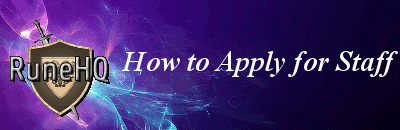
New members are allowed to apply for staff positions, however, you are more likely to succeed in your application if you are a well Established Member of our community.
Without posts we have nothing to go on to evaluate your character and/or grammar. So having good quality posts to become an Established Member(EM) before you apply for staff position really has the potential to work in your favor. Note that posting 1 word posts or smiley faces just to get EM will not!
To become RuneHQ Staff, you must send in an application.
IMPORTANT: Before you apply, be sure to read the Staff Application Flow and Staff Responsibilities FAQs first.
To Apply
On the far right side of the navigation bar, at the top of the forums screen, is a tab that says "Open Applications".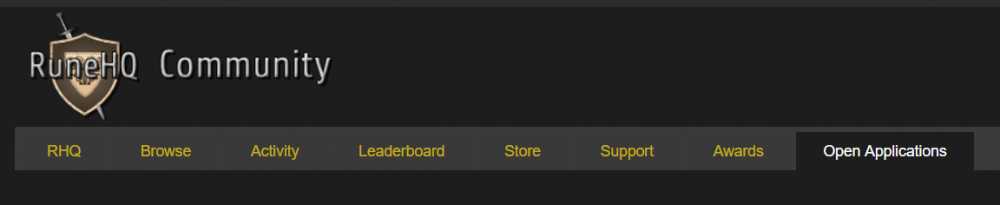
When you open this tab, you will find the applications for teams that currently in need of new members. Proceed by clicking the red "Apply" button to the right of the application description; be sure to click the correct Apply button for the team you are wanting to join. You will then be redirected to the application page. Note that you can only apply once at this time, so be sure that you are fully filling out the questions asked of you.
If you have any issues or questions not answered below, feel free to contact the appropriate manager.
Current managers are:
- Numerous One - Forum Moderators
- KSB single - Content Editors
- With Faith - Community Crew & Developers
The questions we put in the applications are to show us who you really are and if you are the right person for the job. For more help or ideas, please read the What do we look for in staff applications FAQ.
Frequently Asked Questions:
-
My application has been declined. How long do I have to wait until I can send another application?
- If your application is declined, you must wait 30 days before you reapply.
-
What is the age limit?
- Staff groups require you to be mature, If you are under the age of 18, you must have your parent sign a permission form. If you are 18 or older, you must have proof of your age.
-
How will I know if I am not accepted?
- You will receive a PM from the manager of the team you applied to. Don't be upset, you can apply again in 30 days!
We wish you best of luck!
-
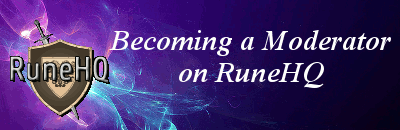
New members are discouraged from applying for staff positions; particularly for the Moderator position. Without posts we have nothing to go on to evaluate your character and/or grammar. It is suggested that you make enough good quality posts to become an Established Member(EM) before you apply for staff positions. Posting 1 word posts or smiley faces just to get EM will not be acceptable!
How do I become a Moderator on RuneHQ?
First, NEVER EVER ask another Moderator or another member of RuneHQ Staff to become a Moderator. We are looking for people who SHOW us they can do the job, not people who are asking for it.
Second, if you apply to become a Moderator, please don't think that you will be a Moderator the day after. Many people have been wonderful members for YEARS and are still not Mods.
You will only be chosen if you are a good member and follow the Forum Rules.
To become a Moderator, wait until you see an announcement along the lines of...."We Are Looking For Forum Moderators!" That will be the time to fill out an application. Be sure to read every single little thing about being a Moderator; down to the requirements, what we look for in staff, plus the list of jobs and activities you would be held accountable for.
When you send your application, don't just write "I WANT TO B3 M0d PLZ CH00SE ME!" You have to write a detailed description answering all the questions on the application form. Remember, spelling and proper grammar count! For example:
- Why do you want to be a Moderator?
- Why should YOU become a Moderator - what separates you from everyone else?
- Why are you applying to the Forum Moderators instead of any of our other positions?
- How many hours a week (on average) do you spend on RuneHQ and when will you be available to moderate?
After you have done this, you will get a PM (usually within 1-3 weeks from the time the application was posted to when it was closed), either saying your application has been accepted or your application has been rejected. If you have been rejected, it is not the end of the world and don't think you can never apply again. You must wait 60 days before you can re-apply, but it doesn't count against you. Keep trying! Remember, don't give us 1-2 word answers for each question. Give as much detail as is appropriate for your answer.
If the person choosing the Moderators wants you to become Moderator, you will have to provide some sort of identification [for the sake of security] giving us proof of who you are.
- For members who are older than 18, you will need a valid government ID card (driver's license, ID card)
Once you've submitted your form of ID you will be given a link to all the information your job will require of you. Its pretty long and it is in your best interest to read everything. Absorb it, reread it multiple times before trying the big test for your new job. There's no rush once you are notified, you can take up to a week to learn the information. The more you know in the beginning and off the top of your head, the easier your training will be.
If you pass...congratulations and welcome! However, if nerves catch up to you and you fail, you will be given a second chance and one week to retake the test. If a certain part gave you trouble, go back and read up on that section and/or ask another Mod. They may have the information you need.
What can Moderators do?
- Moderators can do many things, some which include:
- Locking threads
- Moving threads
- Enforcing the RuneHQ rules
This is only a fraction of what Moderators can do. They are busy most of the time; never a dull moment. Moderators are trusted to do these tasks because the higher authorities trust that member, believe they are up to the challenge and are hard workers. Don't think it'll be a walk in the park. It never is. Some days the work is easier and some days problems multiply, but working together with your fellow Moderators and your Manager [your boss] lessens the stress; together we're united.
Why are Moderators chosen?
Moderators are chosen for the fact that they have been loyal to the site, have helped out, in some way, shape, or form, and have been nice to everyone. They are trusted by Site Admins and Forum Managers to help out and greet new members. Moderators are chosen not because they are someone who has a lot of posts. It's because they have posted good things, have shown the ability to be polite and helpful, and also have the ability to write in a way that can be understood by the majority of forum.
-
This is a staff group that is ultimately in charge of RuneHQ. They help ensure that everything runs smoothly, while focusing on their respective groups and supporting the site as a whole. Site Admins run the behind the scenes action at RuneHQ, making sure the best quality of content is on site while keeping the forums in pristine condition.
The current active Site Admin positions, and a little about what they do, include:
- Forum Admin - Handles anything to do with the forums in general.
- Community Admin - Handles all the social media and community engagement part of out amazing site, including competitions and Events.
- Content Admin - Makes sure all the content seen on the main site is done correctly and in a timely fashion.
- Clan Admin - Handles everything to do with the RuneHQ clan on RuneScape.
See the RuneHQ Staff list for the current admins.
Stormys_Amazon and Dravan are the current Owners of RuneHQ and also act as Site Admins. It is thanks to them, and Mr Stormy initially, that RuneHQ is here with us today.
Site Admins have a Rank Image next to all their posts, saying "Site Admin".
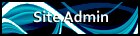
-
New Members
This is the first group all members will be a part of. Members in this group can be identified by their names in Italic font and have a few restrictions. A New Member gets automatically promoted to Established Member after having made a certain number of posts (10 - 25).
Note: Spamming our boards to raise your rank will get you disciplined and comes with the chance of getting your post count reset.
It isn't too hard to reach the post count to become an Established Member. Check out the Accomplishments or Boss and Skillpet Drop boards and you should easily be able to congratulate enough people to become an Established Member. Your other option would be to purchase an Advanced Membership.
RHQ Established Members
This is the group where Normal Members who have shown to be active are on the forums. This group has no restrictions and should be able to use the forums freely. Most people remain in this group for their entire time on RuneHQ, unless they choose to purchase Advance Membership.
-
This Staff Group is in charge of moderating every forum on RuneHQ. They help ensure that our beloved forums stay safe, well organized, and friendly.
Moderators are responsible for.
- Viewing all new posts to ensure RuneHQ Rules are being followed everywhere.
- Disciplining users who break the RuneHQ Rules.
- Closing out-dated Topics and Topics which may result in rule-breaking.
- Moving Topics to the correct forums.
- Approving Topics which have been set invisible.
All their responsibilities can be found here.
Moderators have a Rank Image on their profile and next to all their posts saying "Moderator".
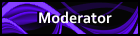
.png.f8d637e6c210b39471bfdf439393af47.png)

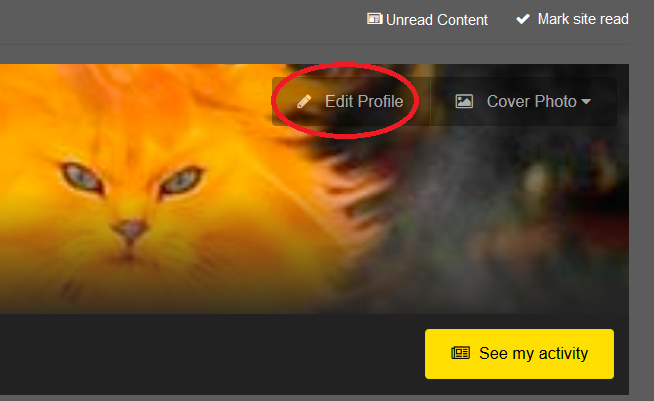
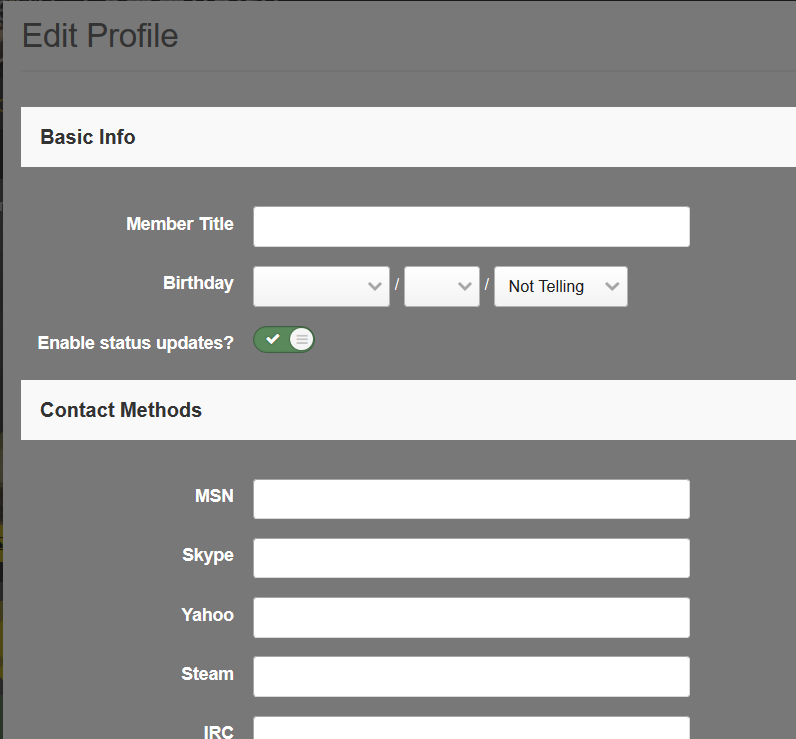
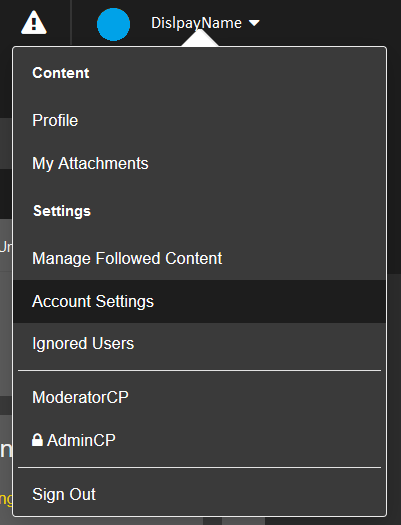
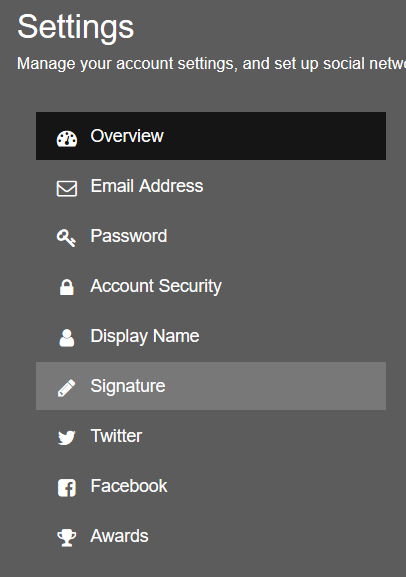
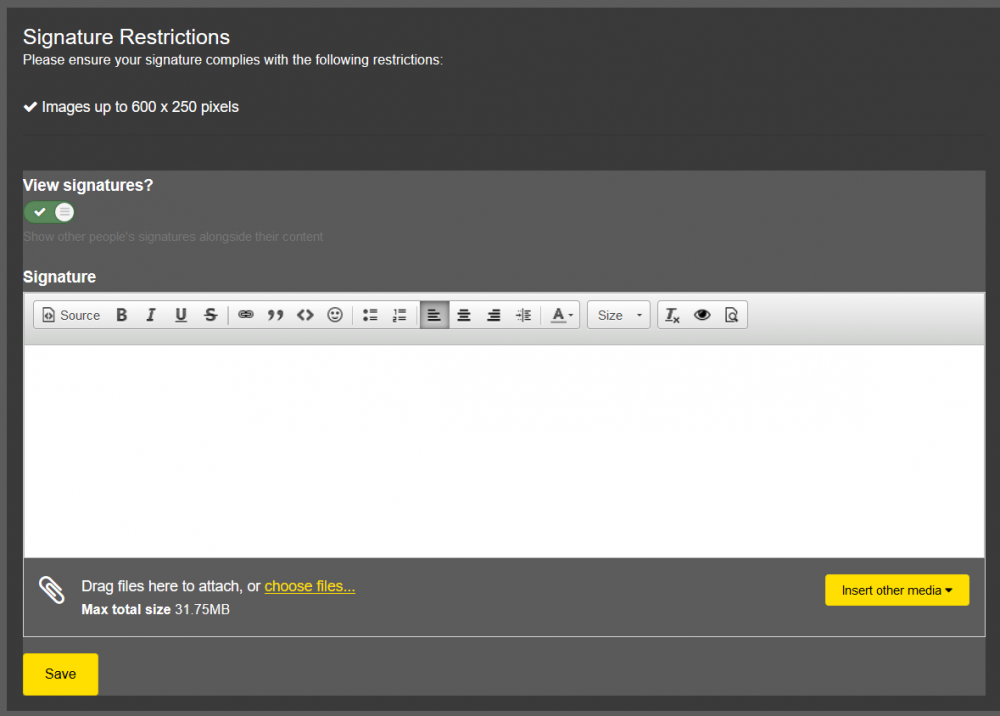
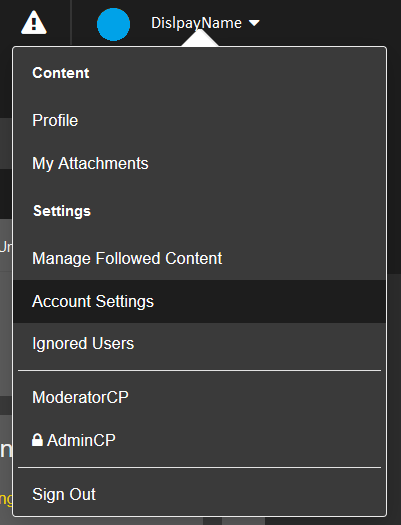
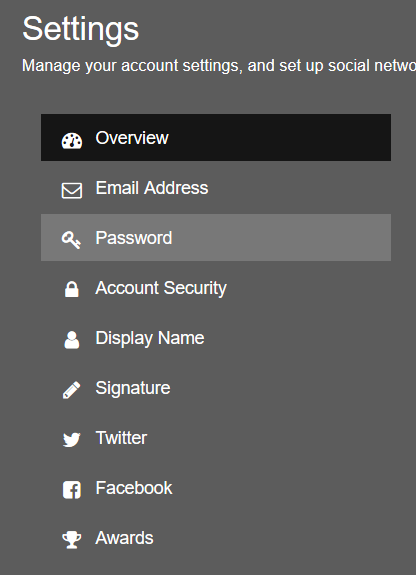
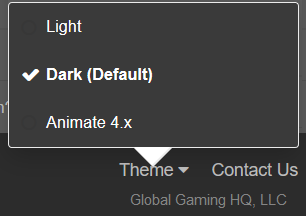
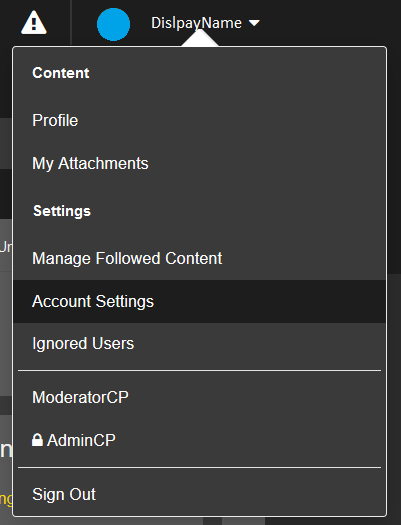
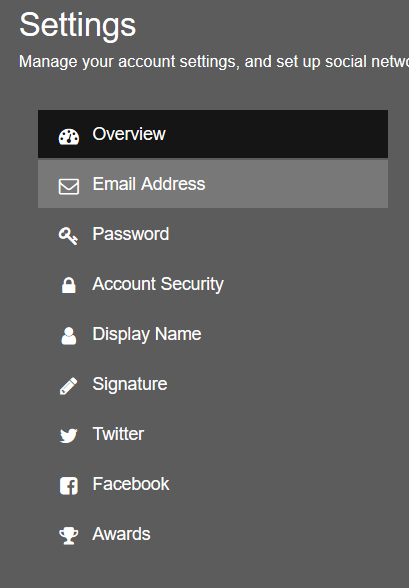
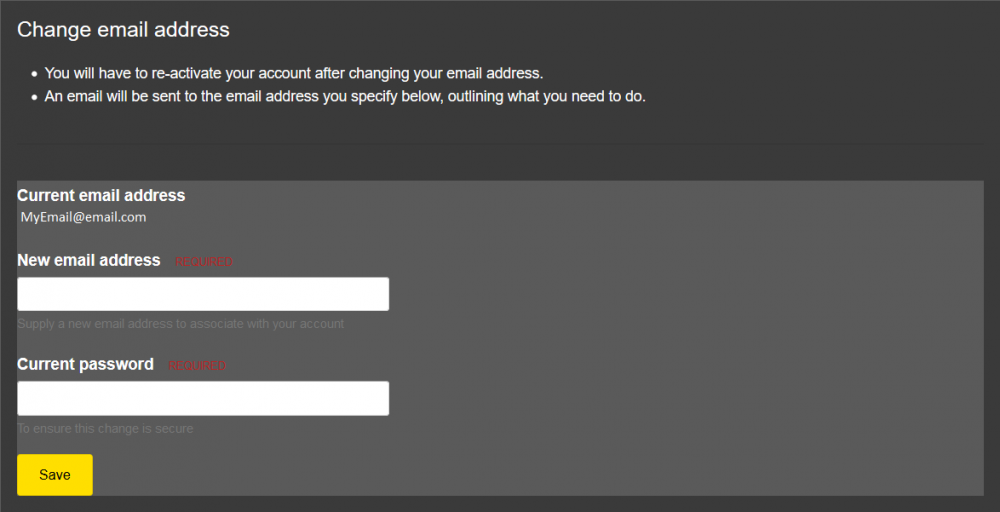
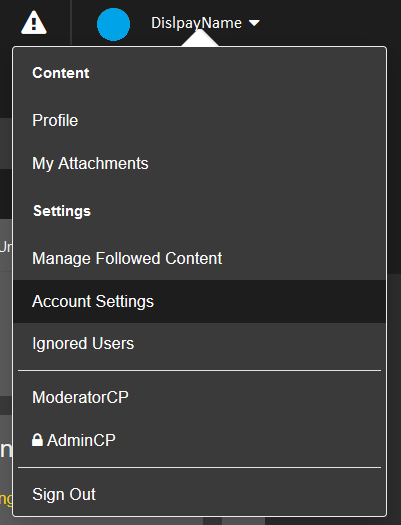
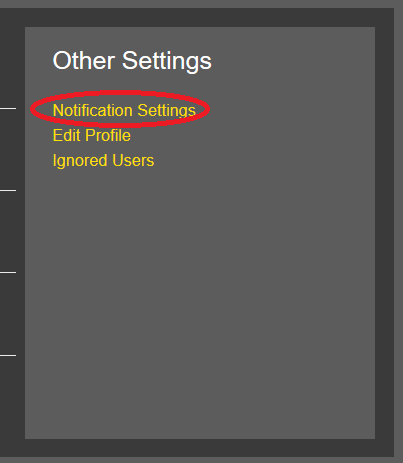
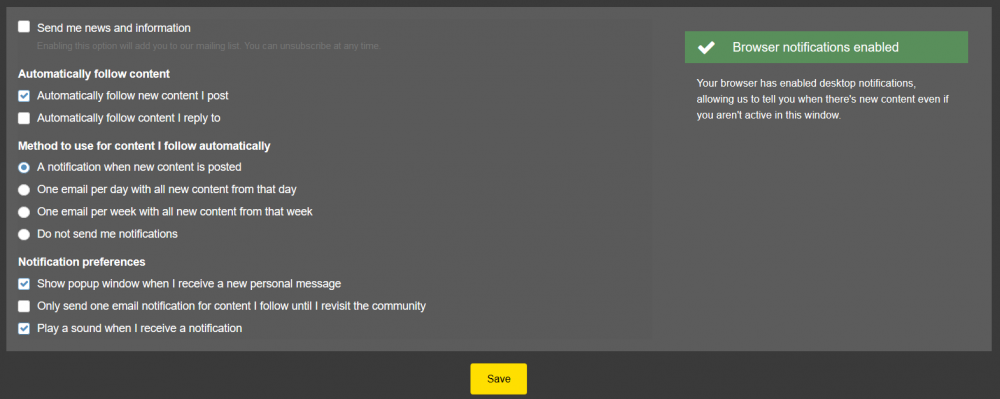
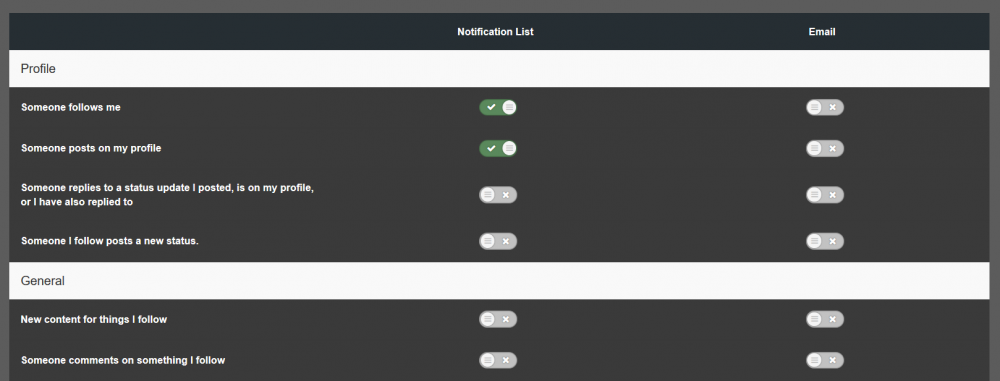
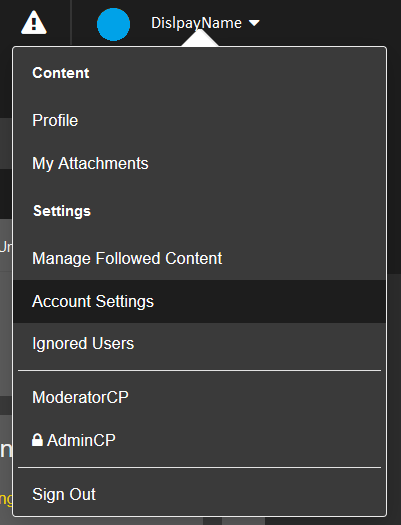
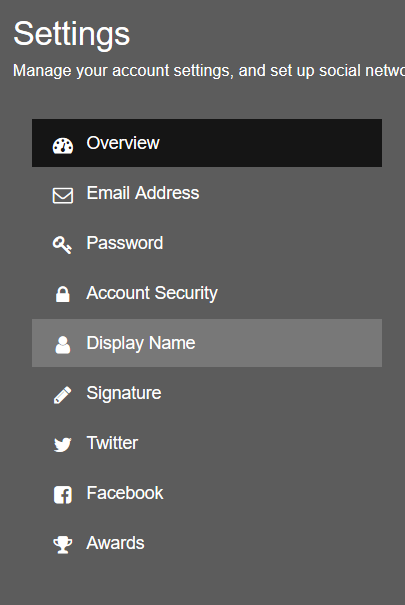
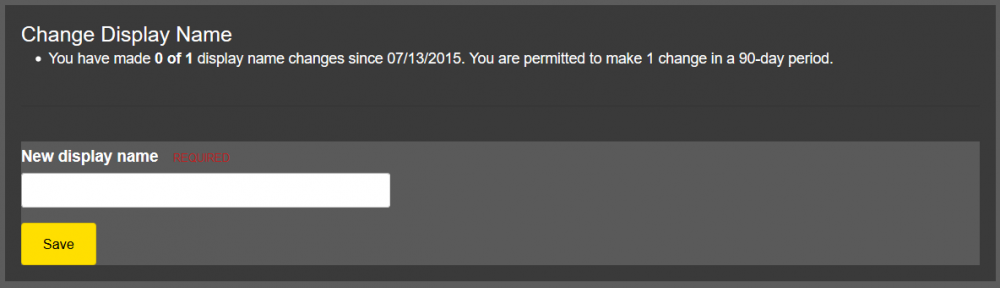
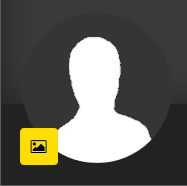
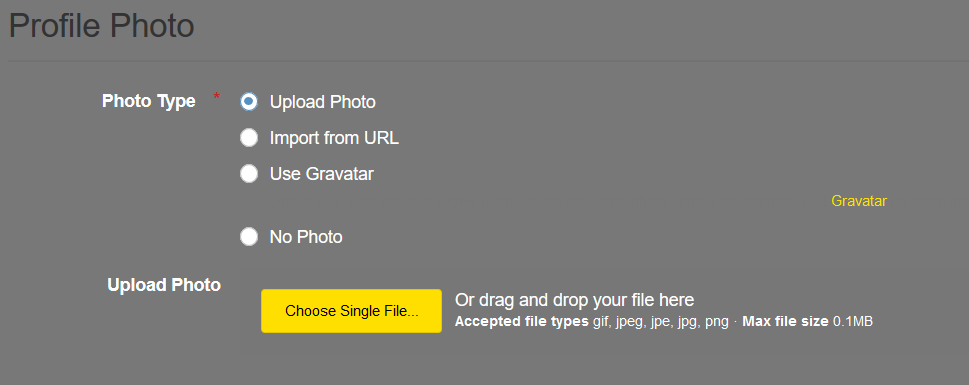
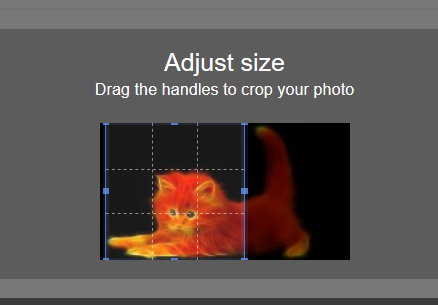



How to Close Your Topic
in General Forum FAQ
Posted
If you accidentally post a topic twice or if you just want a topic of yours closed, you can:
The following members are able to close their own topics: